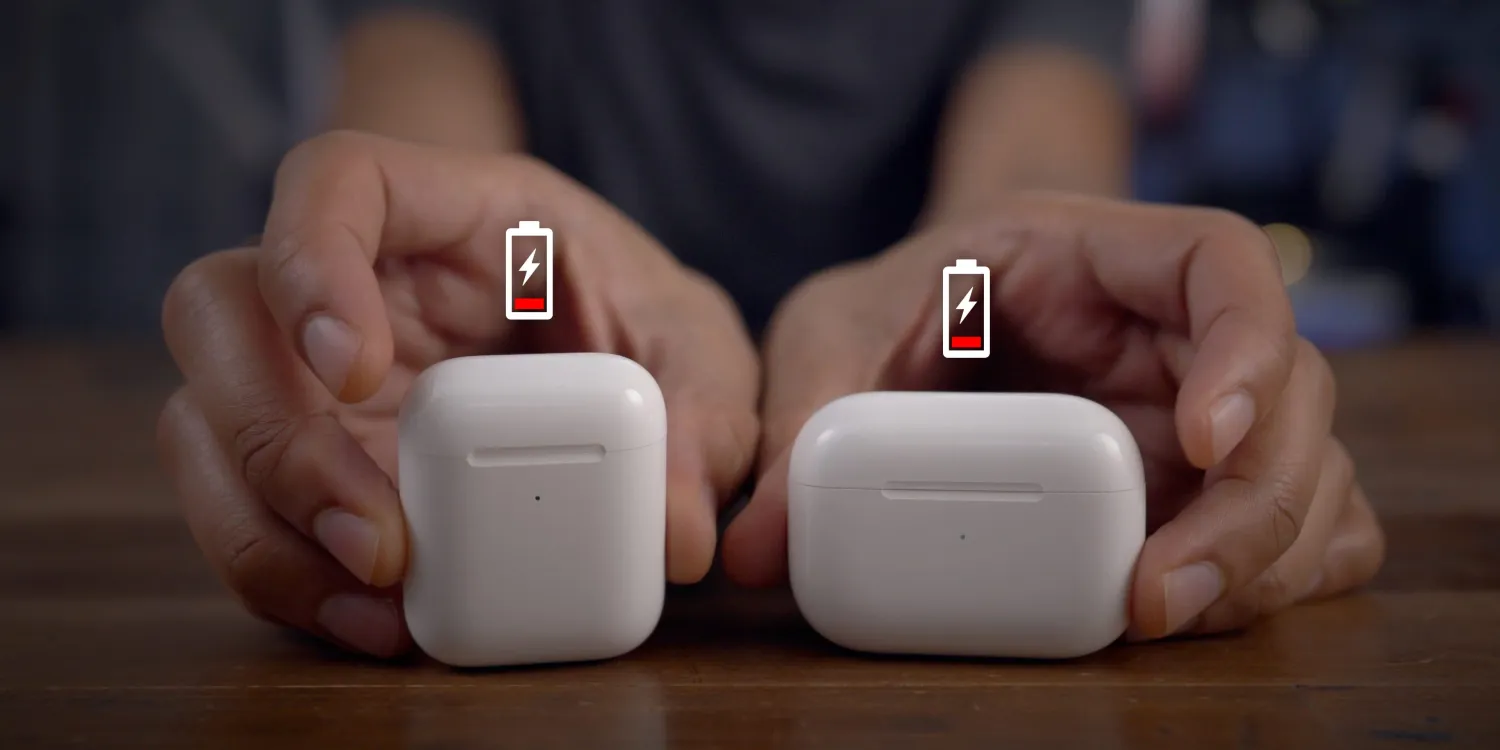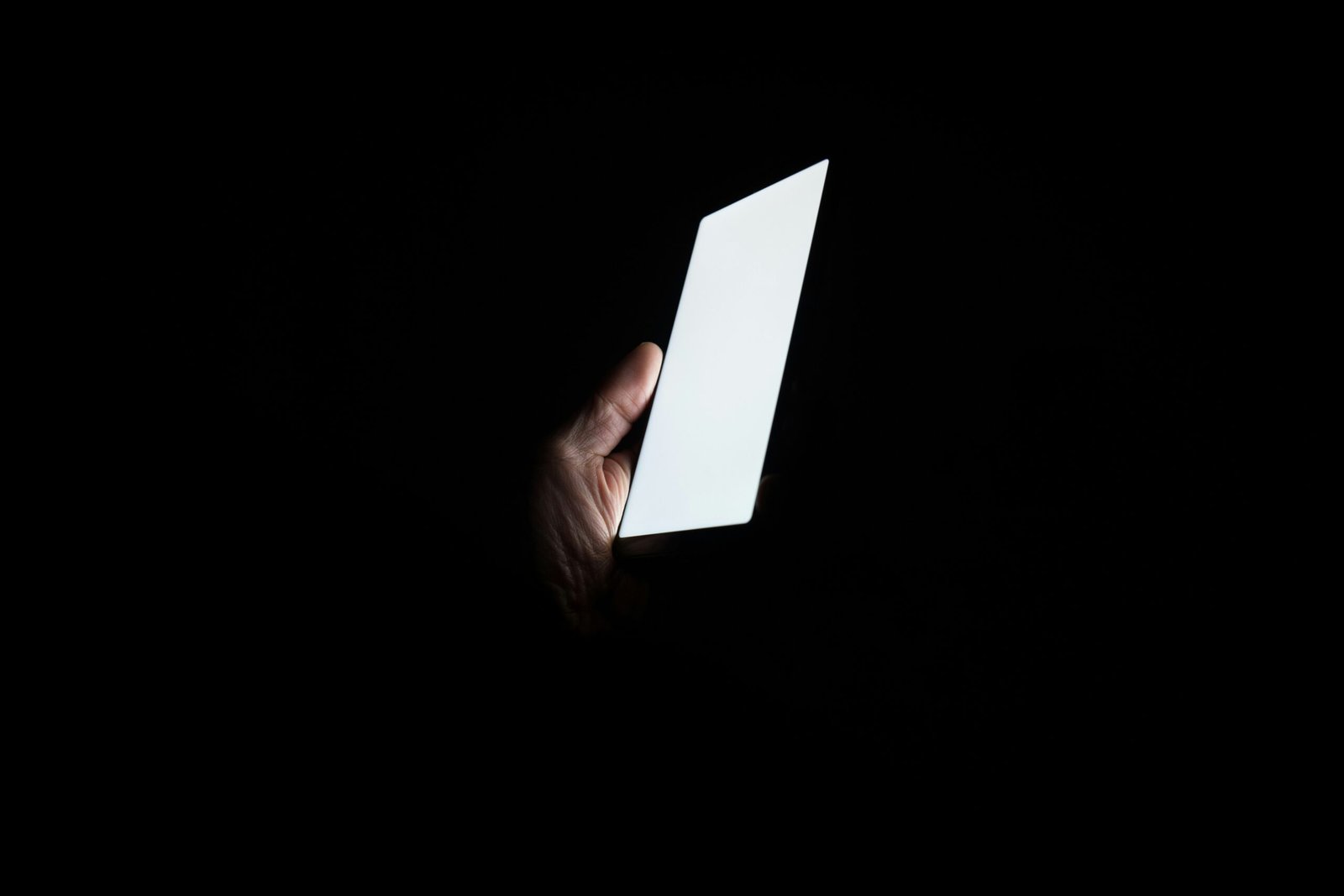Experiencing an iPhone black screen can be frustrating and concerning, especially if you rely on your device for daily tasks. However, before panicking, it’s essential to understand what causes this issue and how you can resolve it quickly. In this comprehensive guide, we’ll explore the common reasons behind an iPhone black screen and provide ten effective fixes to help you regain access to your device.
- What is the iPhone Black Screen?
- Why is My iPhone Screen Black?
- Why is My Phone Working but the Screen is Black iPhone?
- 10 Troubleshooting Tips to Fix Black Screen on iPhone?
- How to Fix iPhone 15 Black Screen?
What is the iPhone Black Screen?
The iPhone black screen issue, also known as the “iPhone black screen of death”, occurs when the display suddenly goes dark, rendering the device unresponsive to touch and displaying no visible content. While the device may still be powered on, users are unable to interact with it or view any information on the screen.
Why is My iPhone Screen Black?
Several factors can contribute to an iPhone displaying a black screen, including software glitches, hardware malfunctions, or physical damage. Common causes of this issue include software crashes, iOS updates gone wrong, faulty hardware components, or water damage.
Why is My Phone Working but the Screen is Black iPhone?
If your iPhone screen is black but phone is on, there could be several reasons behind this issue. Here are some common causes:
- Software Glitch: Sometimes, a software glitch or bug within the iOS system can cause the iPhone screen black but still works. This could be triggered by a recent software update, app installation, or other software-related changes.
- Physical Damage: If your iPhone has been dropped, exposed to water, or suffered any other form of physical damage, it may result in a black screen. Damage to the display or internal components can cause the iPhone black screen but still on.
- Faulty Display Connection: The connection between the iPhone’s display and the logic board may become loose or damaged over time, resulting in an iPhone screen black but still on. This can happen due to rough handling, pressure on the screen, or wear and tear.
- Battery or Power Issues: A drained or malfunctioning battery can cause the screen to appear black even if the phone is powered on. Similarly, issues with the power management system or charging circuitry can result in a black screen.
- Settings or Accessibility Features: Certain settings or accessibility features on your iPhone, such as the Display Zoom or VoiceOver function, may interfere with the normal display behavior and cause the screen to go black.
- Hardware Failure: In some cases, a hardware component failure within the iPhone, such as the display module, logic board, or GPU (Graphics Processing Unit), can lead to a black screen issue.
- Overheating: If your iPhone overheats due to prolonged use, exposure to high temperatures, or environmental factors, it may trigger a safety mechanism that temporarily disables the display to prevent damage to the device. In this case, your iPhone screen went black but still works.
How to Fix Black Screen on iPhone?
To troubleshoot and resolve the issue of a black screen on your iPhone, you can try several solutions, including force restarting the device, checking for software updates, inspecting for physical damage, and seeking professional assistance from Apple Support or authorized service providers if needed.
1. Force Restart
Performing a force restart is often the quickest and simplest solution to resolve a black screen on your iPhone. To force restart different iPhone models:
- For iPhone 8 and later: Press and quickly release the volume up button, then press and quickly release the volume down button. Finally, press and hold the side button until the Apple logo appears.
- For iPhone 7 and 7 Plus: Press and hold the volume down button and the side button simultaneously until the Apple logo appears.
- For iPhone 6s and earlier: Press and hold the home button and the side (or top) button simultaneously until the Apple logo appears.
2. Charge Your iPhone
A depleted battery can sometimes cause the screen to appear black. Connect your iPhone to a power source using the original charging cable and adapter, then let it charge for at least 30 minutes before attempting to turn it on again.
3. Check for Software Updates
Software glitches and bugs can trigger screen issues on iPhones. Ensure that your device is running the latest version of iOS by going to Settings > General > Software Update and installing any available updates.
4. Reset All Settings
Resetting all settings on your iPhone can help eliminate any software-related conflicts that may be causing the black screen issue. Go to Settings > General > Reset > Reset All Settings and follow the on-screen prompts.
5. Restore iPhone in Recovery Mode
If the black screen persists, you may need to restore your iPhone using iTunes in recovery mode. Connect your iPhone to a computer, open iTunes (or Finder on macOS Catalina and later), and follow the instructions to restore your device.
6. Update or Reinstall Apps
Problematic third-party apps can sometimes cause the iPhone screen to go black. Update all apps to their latest versions or try deleting and reinstalling suspicious apps to see if the issue resolves.
7. Disable Accessibility Settings
Certain accessibility features, such as VoiceOver or Zoom, may interfere with the normal functioning of your iPhone’s display. Disable these features by going to Settings > Accessibility and toggling them off.
8. Check for Hardware Damage
Inspect your iPhone for any signs of physical damage, such as cracks or water exposure. If you suspect hardware damage, contact Apple Support or visit an authorized service provider for assistance.
9. Perform a DFU Restore
A DFU (Device Firmware Update) restore is a deeper troubleshooting step that can help resolve persistent software issues. Follow a step-by-step guide to enter DFU mode and restore your iPhone using iTunes or Finder.
10. Contact Apple Support
If none of the above solutions work, it may indicate a more serious hardware problem. Contact Apple Support or visit an Apple Store for professional assistance and repair options.
How to Fix iPhone 15 Black Screen?
With the release of the iPhone 15, users may encounter black screen issues specific to this model. While the troubleshooting steps outlined above apply to all iPhone models, it’s essential to stay updated on any model-specific fixes or software updates provided by Apple. Additionally, if you’re experiencing black screen problems on the iPhone 15, consider reaching out to Apple Support for specialized assistance.
Conclusion
Dealing with a black screen on your iPhone can be frustrating, but with the right troubleshooting steps, you can often resolve the issue and get your device back up and running smoothly. Whether it’s a simple force restart or more advanced troubleshooting methods, don’t hesitate to explore different solutions until you find one that works for you. If all else fails, seek professional assistance from Apple Support or authorized service providers to diagnose and fix any underlying hardware issues.