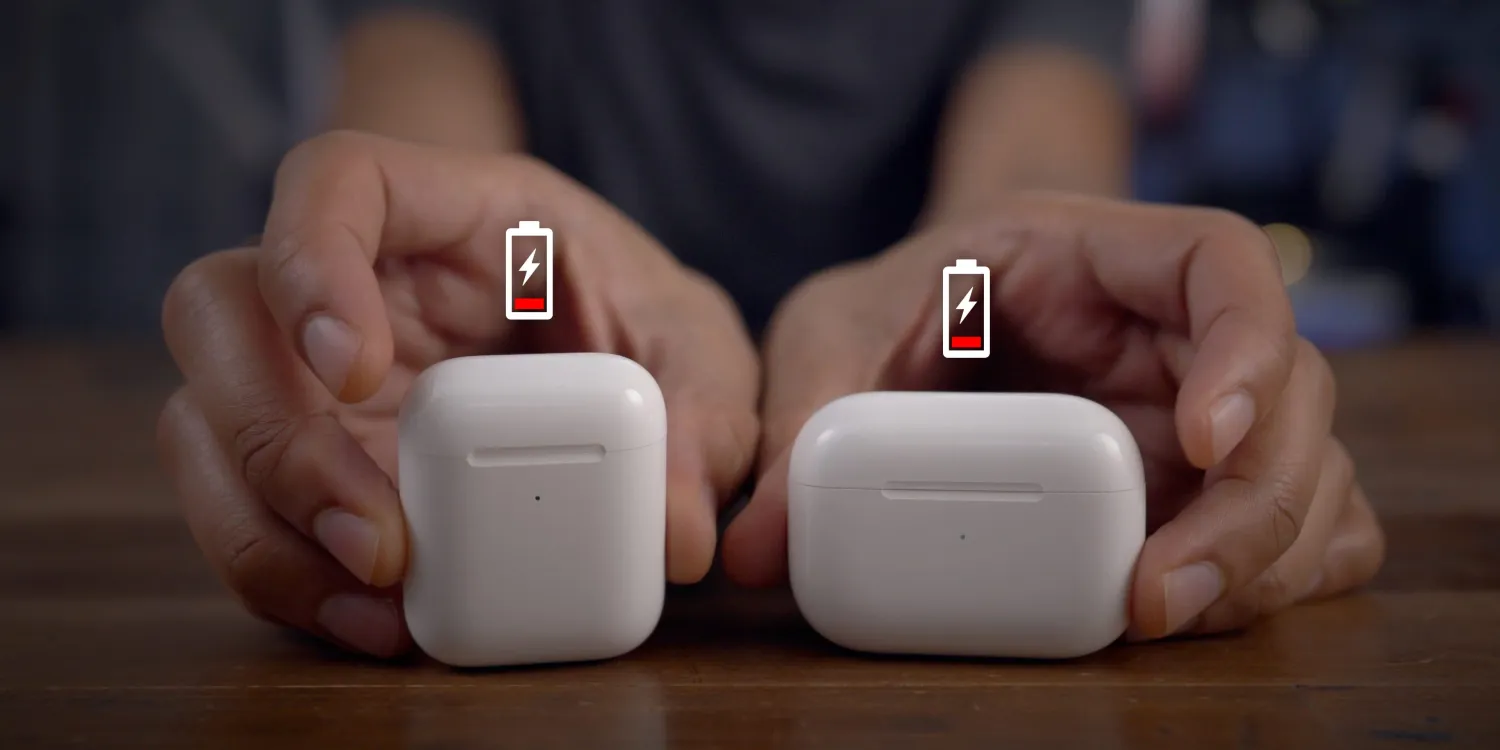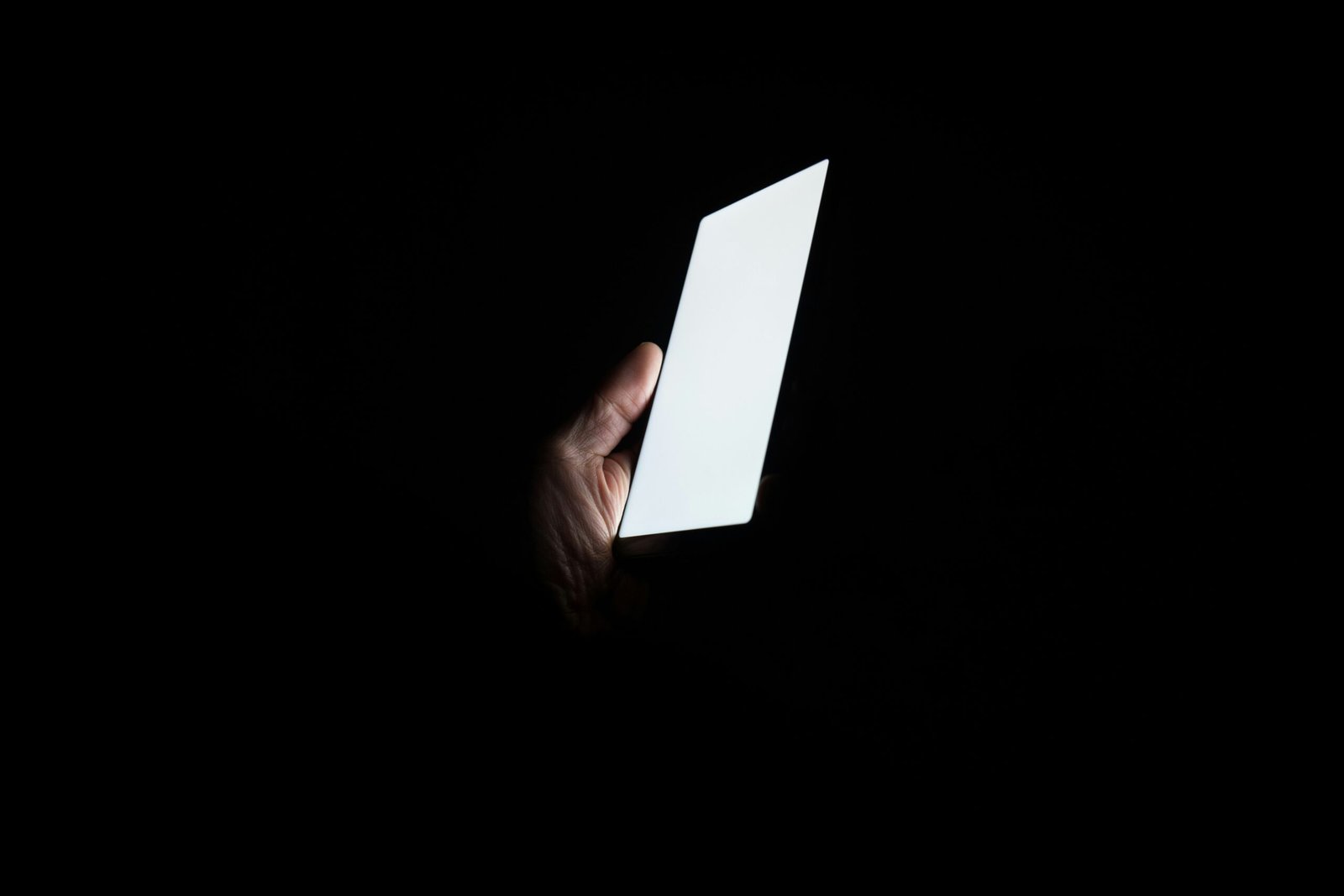If you’re experiencing rapid iPad Pro M4 battery draining, you’re not alone. Many users encounter this issue, but fortunately, there are several solutions to help you extend your device’s battery life. In this article, we’ll explore 10 effective fixes to address the problem and ensure you get the most out of your iPad Pro M4.
1. Check for Software Updates
Apple frequently releases software updates that include bug fixes and optimizations, which can help improve battery life. To check for updates, go to Settings > General > Software Update on your iPad Pro M4 and install any available updates.
2. Reduce Screen Brightness
The display is one of the biggest contributors to battery drain. Lowering the screen brightness can significantly extend your iPad’s battery life. You can adjust the brightness manually in Settings or enable Auto-Brightness to let your iPad adjust the brightness based on ambient light conditions.
3. Limit Background App Refresh
Background App Refresh allows apps to update content in the background, but it can also drain your battery. To conserve battery life, go to Settings > General > Background App Refresh and either disable it entirely or select which apps can refresh in the background.
4. Manage Location Services
Some apps use Location Services even when they’re not in use, which can drain your battery. Go to Settings > Privacy > Location Services to review which apps have access to your location and disable it for apps that don’t need it.
5. Turn Off Push Email
Push email constantly checks for new messages, which can drain your battery quickly. Instead, set your email accounts to fetch manually or at less frequent intervals. Go to Settings > Mail > Accounts > Fetch New Data to adjust your email settings.
6. Disable Unnecessary Notifications
Notifications can be useful, but they can also consume battery power, especially if you receive a lot of them. Review your notification settings in Settings > Notifications and disable notifications for apps that aren’t essential.
7. Use Low Power Mode
Low Power Mode is a built-in feature that helps conserve battery life by reducing power consumption. When enabled, it temporarily disables certain features like mail fetch, background app refresh, and visual effects. You can enable Low Power Mode in Settings > Battery.
8. Close Unused Apps
Apps running in the background consume resources and drain your battery. Make it a habit to regularly close unused apps by swiping up from the bottom of the screen and swiping away the apps you’re not using.
9. Restart Your iPad
Sometimes, a simple restart can resolve battery drain issues by closing background processes and refreshing the system. Press and hold the Power button until the Slide to Power Off slider appears, then slide to power off. Wait a few seconds, then press and hold the Power button again to restart your iPad.
10. Restore Your iPad
If none of the above fixes resolve the battery drain issue, you may need to restore your iPad Pro M4 to its factory settings. Before doing so, make sure to back up your data either to iCloud or iTunes. You can then perform a factory reset by going to Settings > General > Reset > Erase All Content and Settings.
By following these 10 fixes, you can effectively address battery life draining fast on your iPad Pro M4 and enjoy longer usage between charges. Experiment with these solutions to find the combination that works best for your usage habits and enjoy your iPad Pro M4 to the fullest.